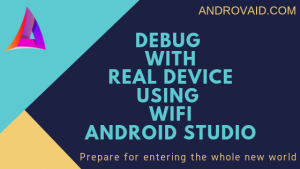Let’s begin with the step by step procedure to connect the real device over WiFi. We will do this without any plugins in android studio.
I was using plugins for some times but facing problems with it. So i want to share a way to use real devices so that you can debug apps in the real device as needed and it is very easy and handy to use.
Lets began =>
- Add adb to your path variable.
- For me
C:\Users\User\AppData\Local\Android\Sdk\platform-toolsis my adb path and copy that path. - Right-click on ‘My Computer‘ and select ‘Properties‘.
- Then click -> ‘Advances system settings -> Environment variables‘ button under the ‘Advanced‘ tab.
- Now, Under System variables find ‘Path‘ and press the edit button.
- Press new button and paste that.
- Open cmd and write
$ adb devices, that will show you the list of connected devices. your device must be connected via a usb cable. $ adb tcpip 5555$ adb connect 192.168.0.102:5555Settings -> About Phone -> Status -> Ip address. You will find the ip address in there.- Now write
$ adb devices, now you will see there are two connected devices one is via usb and another is via ip address.
You can use the device over wifi and enjoy.
We will discuss so many things on the way to learn. So let’s dive in and stay put with AndroVaid.